Custom Integration Guide
The Custom Integration type allows organizations to integrate identity verification with minimal setup and any system.
How to Set Up Custom Integration on the Incode Workforce Dashboard
- Navigate to the Integrations section in the Incode Workforce dashboard.
- Click Add Integration and select Custom Integration.
- Enter an Integration Name (required).
- Optionally, provide a Redirect URL.
- Click Save.
- Once saved, an Integration ID is generated and displayed in the integration card.
How to Use Custom Integration
1. Create Verification Link
To request a verification for a user, you need to generate an unique verification link using Request Verification API for employees or Request Verification (Candidates) API for candidates. Once generated, verification link can be sent to your users via email or integrated with automation tools.
Verification link usually looks like this.
https://icd.sh/03ymltf2. Send Verification
- Share the generated verification URL with the employee via email, SMS, or internal communication channels.
- The employee clicks the link to start the verification process.
- This verification link can also be embedded into your systems programmatically for seamless integration.
3. Get Webhook Notification
- Once verification is completed, a webhook event is triggered.
- The system should listen for the following webhook events:
verification.startedverification.succeededverification.failed
- If the
correlation_idparameter was set in the verification URL, it will be included in the webhook payload. - Details about supported events, formats and setup instructions can be found in the Webhook Notifications guide.
4. Fetch Verification Results (Backend-to-Backend)
- The verification results can be retrieved via the Incode API using the verification_id received in webhook.
- The response will contain verification status, extracted identity details, and associated metadata.
- Instructions how to obtain results are given in Fetching Verification Results guide.
Here is a flow diagram how this can be integrated with any ticketing system or automation tool.
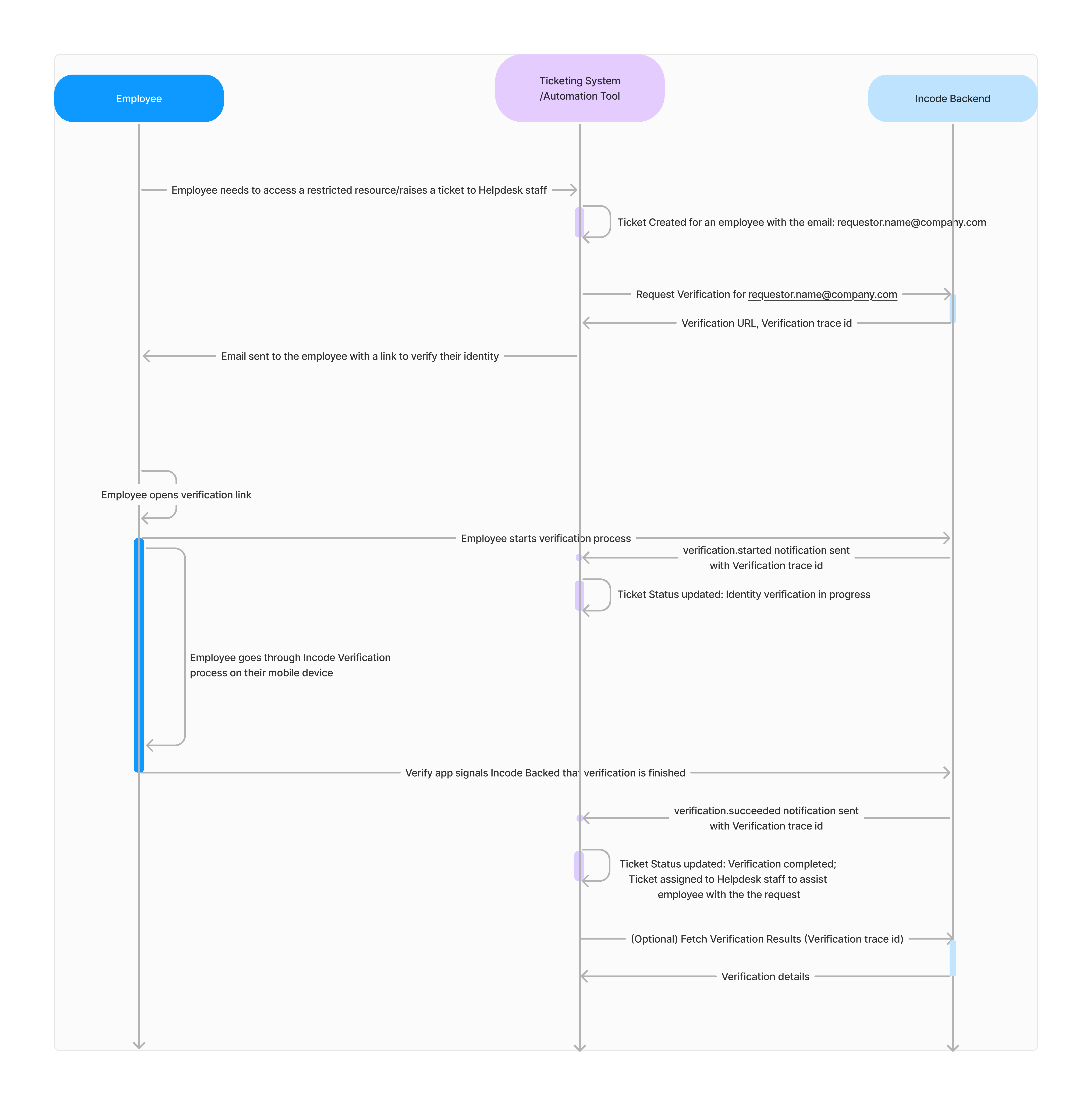
Updated 6 months ago
