Slack Integration Guide
What does the Incode Workforce App on Slack do?
Incode Workforce Slack App enables employees to request identity verification on demand before sharing confidential information, documents, or meeting invites, ensuring recipients are who they claim to be.
Sample Use Cases:
- IT Administrators: Verify the real-world identity of employees before handling high-risk requests such as MFA resets or locked account recovery via Slack.
- Sales and Finance Professionals: Protect confidential contracts, invoices, and wire transfer requests, ensuring only intended recipients can access these documents.
Supported Slash Commands:
The app supports two slash commands within Slack
/incode: Initiate an identity verification request within Slack chat. Both the sender and recipient can view the verification results in real-time./incode-meeting: Protect a Zoom meeting invite with identity verification. The recipient will only be allowed to enter the Zoom room once they successfully pass identity verification. The organization needs to be a Zoom client.
Set up Guide
Step 1: Find your Team ID
Team and org IDs can be used to approve workspaces for your network, manage desktop app configurations and more. To find your team or org ID when you're signed in to Slack, use the steps below.
- From your desktop, open Slack in a web browser using your workspace URL (e.g. a1companyltd.slack.com).
- Once the page loads, the URL will be in the following format: https://app.slack.com/client/TXXXXXXX/CXXXXXXX.
- Your team ID is the string beginning with T. For enterprise organizations, your team ID is the string beginning with E.
Step 2: Complete Slack Integration Experience in Workforce Dashboard
To integrate Slack with your Workforce dashboard, login to Workforce dashboard.
- In your Workforce dashboard navigate to Integrations
- Click New integration and choose Slack
- Give your integration a name
- Input your team ID, then click Save
- Click Install Workforce App in Slack to proceed
Step 3: Install App on your Slack Instance

You will be asked to grant Incode Workforce App access to your company workspace.
Step 4: Test Your App Integration
Test the functionality of the Slack integration using the following commands:
/incode : Use this command to request identity verification from another user over Slack.

- Type command /incode in direct message to a person whose identity you want to verify

- Start verification
/incode-meeting : To secure a Zoom meeting invite with identity verification, enter this command followed by the Zoom meeting link. The recipient can only join the meeting once they pass identity verification. The Zoom link remains encrypted and invisible until the verification is completed.
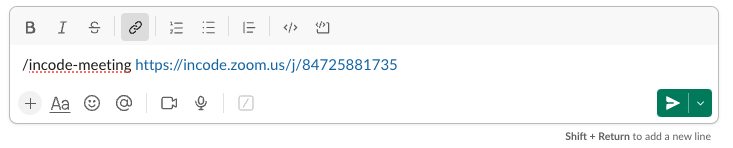
Type command /incode-meeting and paste link to zoom meeting to request identity verification for a meeting participant
Updated 7 months ago
