Incode IDV with Okta: Passwordless Sign-in Experience
Prerequisites
- Before starting, ensure you have followed the Incode Workforce IDV Setup Guide
- A biometric factor deployed with-in Okta, in this example we are using Okta fastpass.
- Okta Verify app installed to the user's computer
- Okta Device Trust Certification deployed to the user's computer
- See Okta's documentation on configuring Okta Fastpass
- See Okta's documentation on Setting up a passwordless sign-in experience
Configure a passwordless sign-in experience with Okta Fastpass
- Log in to your Okta Admin Console.
- Create a group with the initial users you want to test with, we will use a group we made in the previous instructions named Incode Workforce Identity Verification in our example
- Okta Recommends keeping admins in a separate group for managing password access.
- Navigate to Security from the left-side menu and select Authenticatiors
- Edit and Enable Email to be used for Authentication and Recovery
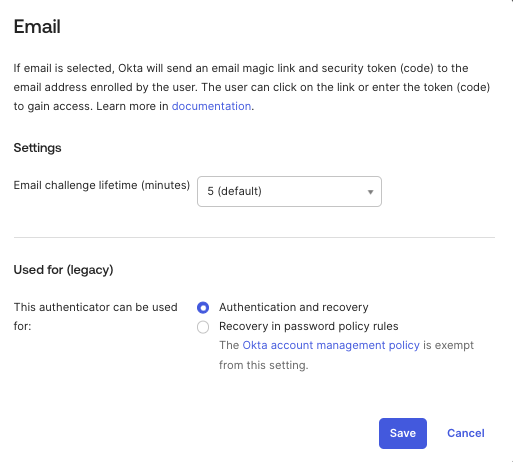
- Select Enrollment under Authenticators and edit or add a new enrollment policy tied to your passwordless group.
- Add Email and Okta Verify as required
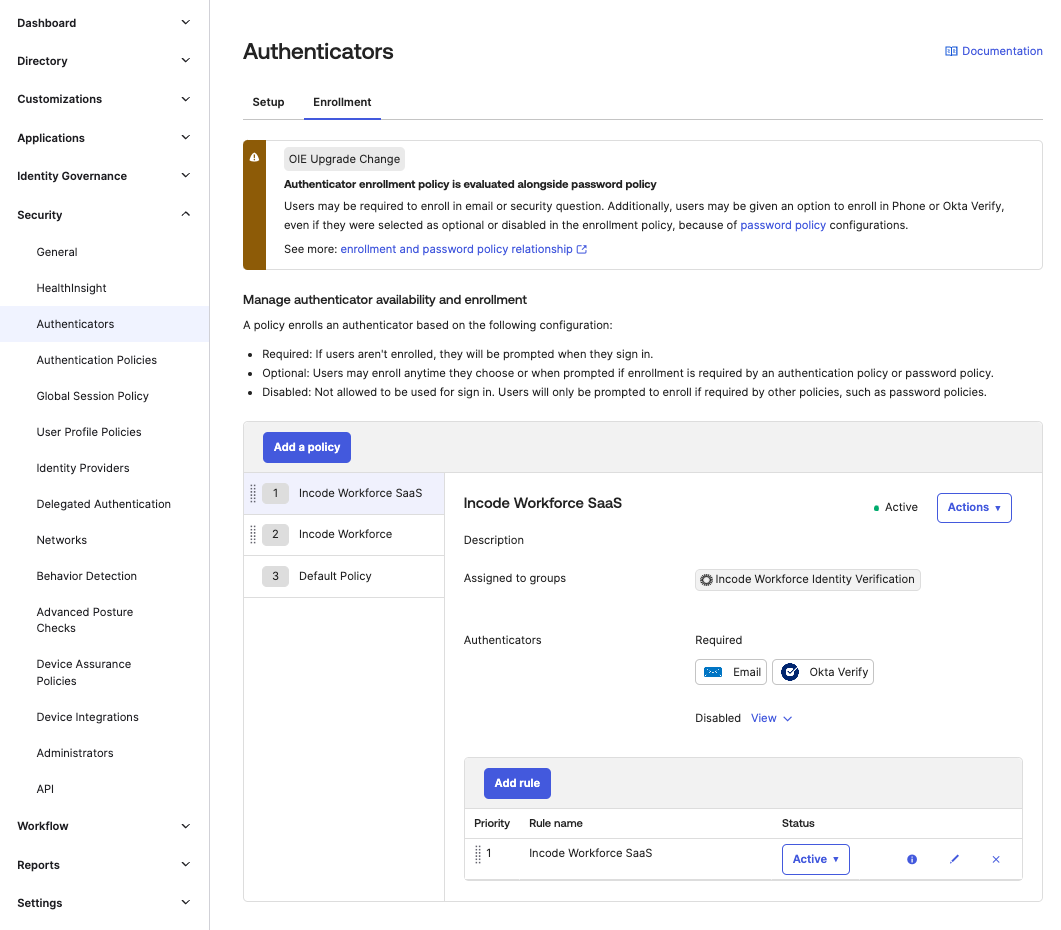
-
Add or edit a new Authentication Policy to allow only Okta Fastpass to sign into the Okta Dashboard app
-
Navigate to Security from the left-side menu and select Authentication Policies
- We will create a new policy named A New Passwordless Policy
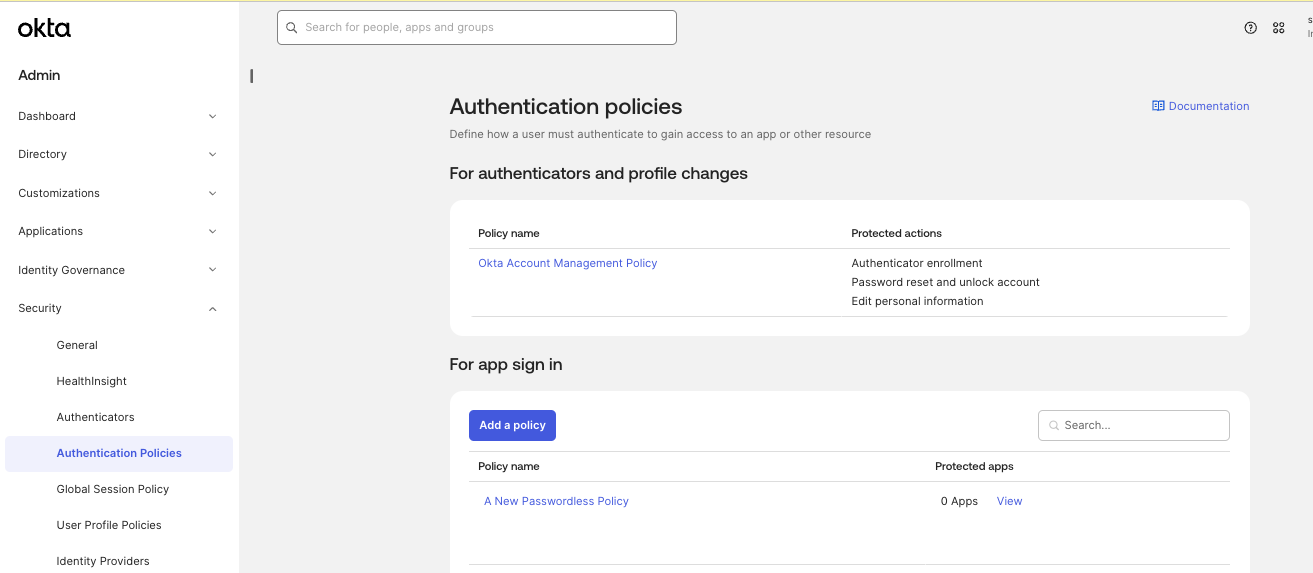
-
Set your Catch-all Rule to deny all request and then add a new Rule
- Rule Name: Name your rule ex. (Workforce Passwordless)
- IF:
- User's group membership includes: Your Group name - ex. (Incode Workforce Identity Verification)
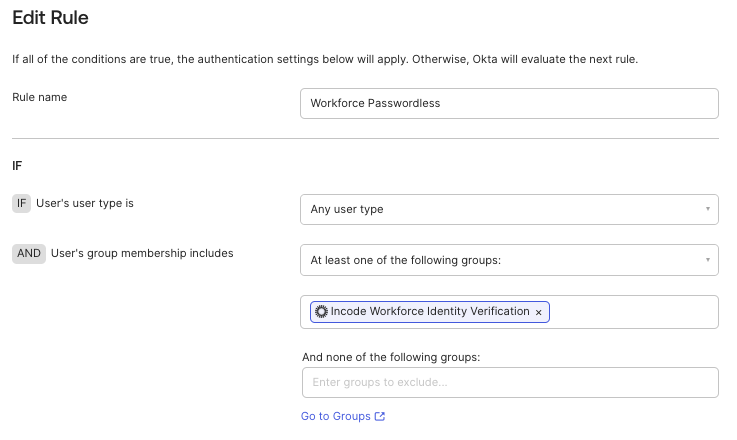
-
THEN:
- User must authenticate with: Possession factor
- Enable Possession factor constraints if needed by your organization
- In the Allowed Authenticators list ensure only Okta Verify - Fastpass is showing. You can also use Allow specific authentication methods if needed
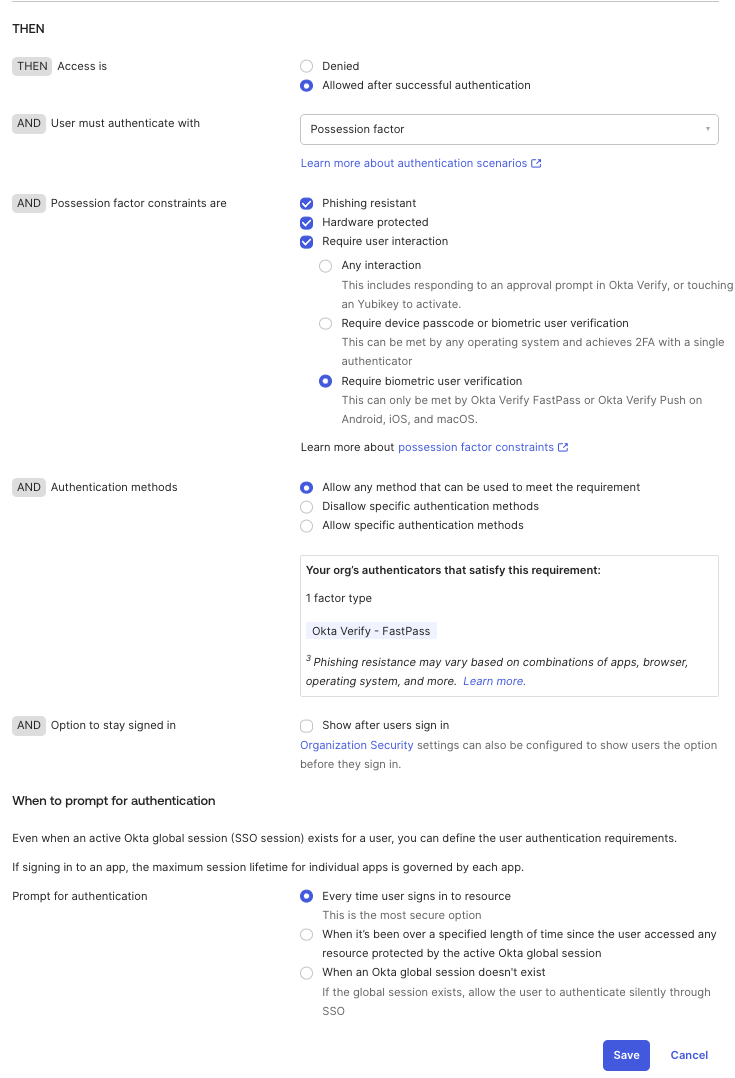
-
Assign the Okta Dashboard app to the policy
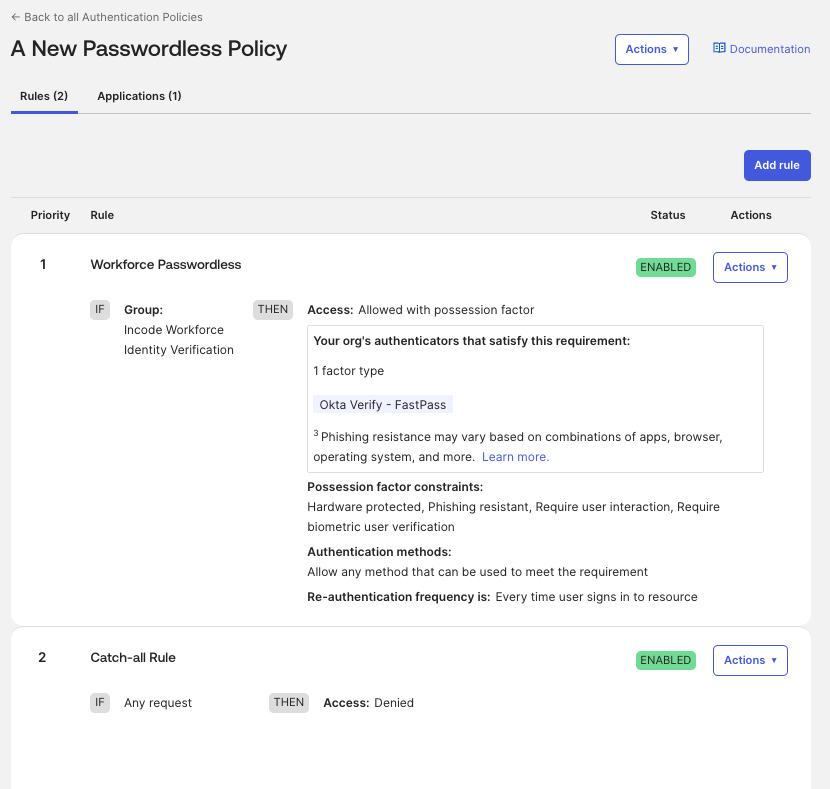
- Edit your Global Session Policy to not require password
- Navigate to Security from the left-side menu and select Global Session Policy
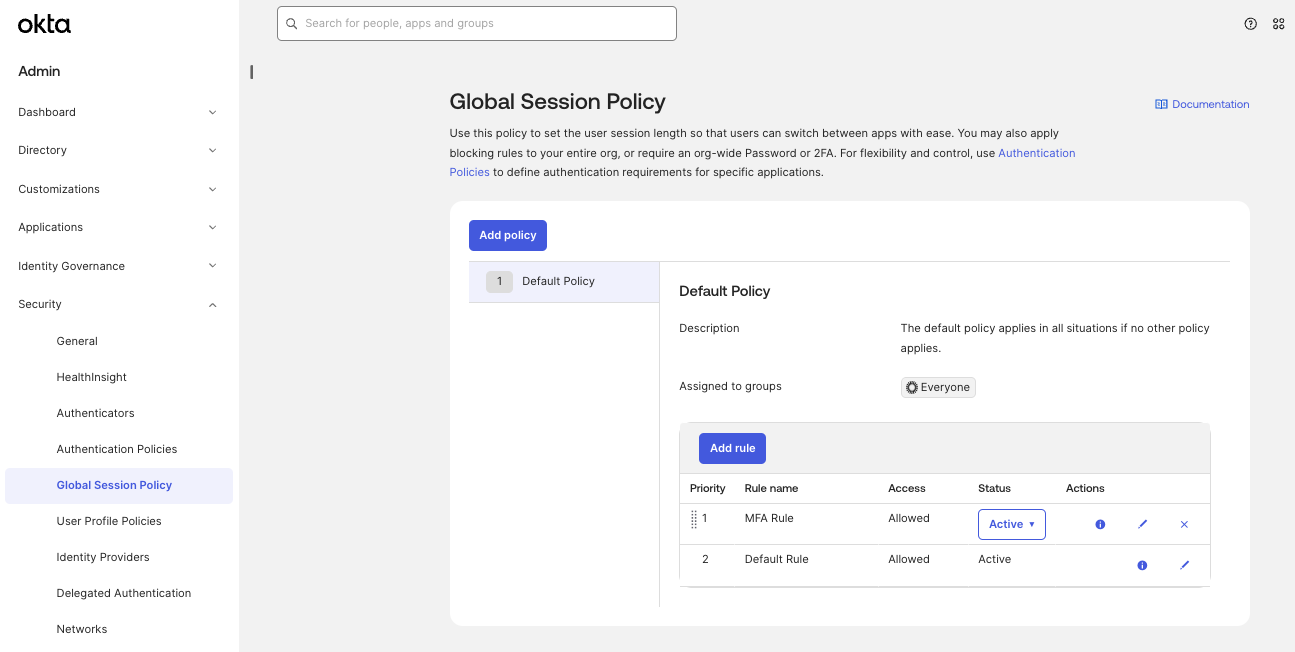
- Edit your Global Session Policy rule so that Establish the user session with: is set to Any factor used to meet the Authentication Policy requirements
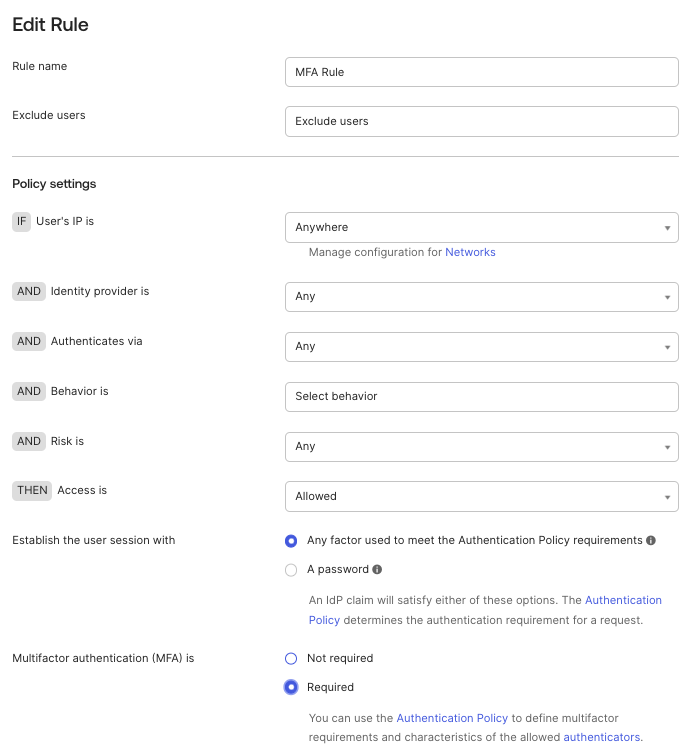
- A new user can now sign into the Okta Verify app and enroll into Fastpass after successfully verifying their identity.
- This can be tested by reseting a user's authenticators and selecting the remove password option from the user's profile
- Login to the Okta Verify app directly using your organization's domain.
Updated 7 months ago
